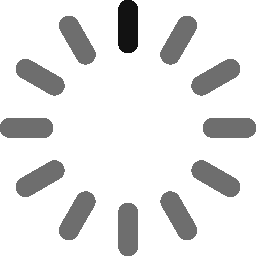ESP32S3-EYE的WIFI图传方法
发表于|更新于
|阅读量:
ESP32捕获实时视频
环境:ESP-IDF v5.1.4,Python v3.12.4
在乐鑫官网查找相关示例,ESP-IoT-Solution符合需求,从github拉取相关代码。
1
| git clone --recursive https://github.com/espressif/esp-iot-solution
|
第一步——配置
进入esp-iot-solution/examples/camera/video_stream_server,输入以下命令:
1
2
| idf.py set-target esp32s3
idf.py menuconfig
|
进入菜单后,进入Camera Pin Configuration选项,选择对应的开发板(这个没配置似乎会出问题)
如果想要改变ESP32的WIFI设置,进入Example Connection Configuration选项。里面包含如:设置AP模式下WIFI的SSID、IP地址、密码,或者设置STA模式(就是要连入的WIFI的SSID和密码)
默认情况下,ESP32为AP模式,且没有密码,最大连入数量为1,默认IP地址为:192.168.4.1
第二步——烧录
在Ubuntu系统下,直接输入:
1
| idf.py build flash monitor
|
外部端口会自动匹配
第三步——测试
在连入到ESP32的WIFI后,先进行PING通测试,然后在浏览器中输入192.168.4.1/stream就可以查看摄像头捕获镜头
如果是STA模式,那么就需要知道ESP32被DHCP分配到的IP地址,假设为192.168.1.10,进行PING通测试,然后在浏览器中输入192.168.1.10.stream
主机获取视频流
第一步——环境配置
Python版本:3.8.19
代码中会使用opencv库,需要提前下好:
1
| pip install python-opencv
|
第二步——图传代码
具体代码:
1
2
3
4
5
6
7
8
9
10
11
12
13
14
15
16
17
18
19
20
21
22
23
| import cv2
url = "http://192.168.2.8/stream"
cap = cv2.VideoCapture(url)
while True:
ret, frame = cap.read()
cv2.imshow('Camera', frame)
if cv2.waitKey(1) & 0xFF == ord('q'):
break
cap.release()
cv2.destroyAllWindows()
|
运行上面的代码,就可以获取到ESP32捕获的视频流了
模型训练
这里直接选用MNIST手写体模型,如果想自己训练的话可以直接按照我的另一篇文章走流程:
Seeed_Studio_MNIST实例实现部分 | Norlcyan’s Blog
我就直接用现成的模型了,模型在下面的网页下方获取:
MNIST_Classification
模型部署
这部分搞了最久,没接触过相关领域,基本上都是网上各种示例,再加上点AI的魔法,东拼西凑出来的。
我模型采用的是TFLITE,这个部署起来感觉简单点
下面是详细的代码
1
2
3
4
5
6
7
8
9
10
11
12
13
14
15
16
17
18
19
20
21
22
23
24
25
26
27
28
29
30
31
32
33
34
35
36
37
38
39
40
41
42
43
44
45
46
47
48
49
50
51
52
53
54
55
56
57
58
59
60
61
62
63
64
65
66
67
68
69
70
71
72
73
74
75
76
77
78
79
80
81
82
83
84
| import cv2
import time
import numpy as np
import tensorflow as tf
from PIL import Image
url = "http://192.168.2.8/stream"
model_path = 'best_accuracy_top1_epoch_10_float32.tflite'
interpreter = tf.lite.Interpreter(model_path=model_path)
interpreter.allocate_tensors()
input_details = interpreter.get_input_details()
output_details = interpreter.get_output_details()
cap = cv2.VideoCapture(url)
start_time = time.time()
def preprocess(image_path):
img = Image.open(image_path).convert('L')
img = img.resize((32, 32))
img = np.array(img).astype(np.float32)
img = img.reshape(1, 32, 32, 1)
img /= 255.0
return img
def predict(image_path):
img = preprocess(image_path)
interpreter.set_tensor(input_details[0]['index'], img)
interpreter.invoke()
output_data = interpreter.get_tensor(output_details[0]['index'])
return np.argmax(output_data)
def convert_to_binary(image):
threshold_value = 144
_, binary_image = cv2.threshold(image, threshold_value, 255, cv2.THRESH_BINARY)
return binary_image
while True:
ret, frame = cap.read()
frame = cv2.flip(frame, 1)
gray_frame = cv2.cvtColor(frame, cv2.COLOR_BGR2GRAY)
binary_frame = convert_to_binary(gray_frame)
cv2.imshow('Camera', binary_frame)
current_time = time.time()
if current_time - start_time >= 10:
cv2.imwrite(f'image_{int(current_time)}.jpg', binary_frame)
image_path = (f'image_{int(current_time)}.jpg')
prediction = predict(image_path)
print(f'Prediction: {prediction}')
start_time = current_time
if cv2.waitKey(1) & 0xFF == ord('q'):
break
cap.release()
cv2.destroyAllWindows()
|
在原来的基础上添加点内容,包括模型导入、图片截取等等。